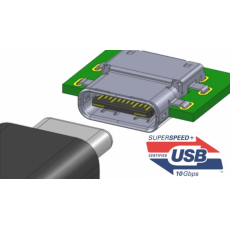
Look around your house and chances are you that have a least a few devices equipped with Universal Serial Bus (USB) cables. On average, some 3 billion USB ports are shipped each year, by far the most successful type of peripheral connection.
In years, though, USB is getting competition and it now trails behind the new Thunderbolt standard both in speed and ease of use. This is the gap that the latest in USB development, the USB Type-C,finalized just earlier this month, intends to fill.
Before you can understand USB Type-C, however, you need to know the difference between USB Type-A and Type-B, and tell between the various versions of the USB standard. Generally, version refers to the speed and functionality of the USB cable, while the USB Type refers to the physical shape and the wiring of the ports and plugs.

USB Type-A
Also known as USB Standard-A, USB Type-A is the original design for the USB standard with a flat and rectangular shape.
On a typical USB cable, the Type A connector, aka the A-male connector, is the end that goes into a host, such as a computer. And on a host, the USB port (or receptacle) where the Type A-male goes into, is called an A-female port. Type-A ports are mostly in host devices, including desktop computers,laptops, game consoles, media players and so on. There are very few peripheral devices that use a Type-A port.
Different USB versions including USB 1.1, USB 2.0, USB 3.0 (more on versions below) currently share the same USB Type-A design. That means a Type-A connector is always compatible with a Type-A port event if the device and host use different USB versions. For example, a USB 3.0 external hard drive also works with a USB 2.0 port, and vice versa.

Similarly, small devices such as a mouse, keyboard, or network adapter that have hard-wired USB cables always use Type-A connectors. That's true also for things without cables, such as a thumb drive.
Though USB 3.0's connectors and ports have have more pins than those of USB 2.0 versions to deliver faster speed and higher power output, these pins are organized in a way that doesn't prevent them from physically working with the older version.
Also note that there are smaller Type-A plugs and connectors, including Mini Type-A and Micro Type-A, but there are very few devices that use these designs.

USB Type-B
Typically, the Type-B connector is the other end of a standard USB cable that plugs into peripheral device (such as a printer, a phone, or an external hard drive). It's also known as Type B-male. On the peripheral device, the USB port is called Type B-female.
Since the peripheral devices vary a great deal in shape and size, the Type-B connector and its respective port also come in many different designs. Up to now there have been five popular designs for the USB Type-B's plugs and connectors. And since the Type-A end of a USB cable remains the same, the Type-B end is used to determine the name of the cable itself. (Wikipedia has a great USB connector mating matrix that you can consult.)
The original standard (Standard-B): This design was first made for USB 1.1 and is also used in USB 2.0. It's mostly for connecting large peripheral devices, such as printers or scanners to a computer.
Mini-USB (or Mini-B USB): Significantly smaller, the Mini-USB Type-B ports are found in older portable devices, such as digital cameras, smartphones, and older portable drives. This design is becoming obsolete.
Micro-USB (or Micro-B USB): Slightly smaller than Mini-USB, the Micro-USB Type-B port is currently the most popular USB port design for latest smartphones and tablets.
Micro-USB 3.0 (or Micro-B USB 3.0): This is the widest design and mostly used for USB 3.0 portable drives. Most of the time, the Type-A end of the cable is blue.
Standard-B USB 3.0: This design is very similar to the Standard-B, however, it's designed to handle USB 3.0 speed. Most of the time, both ends of the cable are blue.
Note that there's also another, less popular, USB 3.0 Powered-B plug and connector. This design has two additional pins to provide extra power to the peripheral device. Also, there's relatively a rare Micro Type-AB port that allows the device to work as either a host or a peripheral device.

Proprietary USB
Not all devices use standard USB cables mentioned above. Instead, some of them use a proprietary design in the place of the Type-B plug and connector. The most famous example of these devices are the iPhone and the iPad, where either a 30-pin or lightning connector takes place of the Type-B end. The Type-A end, however, is still the standard size.
USB REVISIONS
| Top speed | Max power output | Power direction | Cable configuration | Availability | |
| USB 1.1 | 12Mbps | 2.5V, 500mA | Host to peripheral | Type-A to Type-B | 1998 |
| USB 2.0 | 480Mbps | 2.5V, 1.8A | Host to peripheral | Type-A to Type-B | 2000 |
| USB 3.0 | 5Gbps | 5V, 1.8A | Host to peripheral | Type-A to Type-B | 2008 |
| USB 3.1 | 10Gbps | 20V, 5A | Bi-directional | Type-C both ends, reversible plug orientation | 2015 |
USB versions
USB 1.1: Released in August 1998, this is the first USB version to be widely adopted (the original version 1.0 never made it into consumer products). It has a top speed of 12Mbps (though in many cases only performs at 1.2Mbps). It's largely obsolete.
USB 2.0: Released in April 2000, it has a max speed of 480Mbps in Hi-Speed mode, or 12Mbps in Full-Speed mode. It currently has the max power out put of 2.5V, 1.8A and is backward-compatible with USB 1.1.
USB 3.0: Released in November 2008, USB 3.0 has the top speed of 5Gbps in SuperSpeed mode. A USB 3.0 port (and connector) is usually colored blue. USB 3.0 is backward-compatible with USB 2.0 but its port can deliver up to 5V, 1.8A of power.
USB 3.1: Released in July 26, 2013, USB 3.1 doubles the speed of USB 3.0 to 10Gbps (now called SuperSpeed+ or SuperSpeed USB 10 Gbps), making it as fast as the original Thunderbolt standard. USB 3.1 is backward-compatible with USB 3.0 and USB 2.0. USB 3.1 has three power profiles (according toUSB Power Delivery Specification), and allows larger devices to draw power from a host: up to 2A at 5V (for a power consumption of up to 10W), and optionally up to 5A at either 12V (60W) or 20V (100W). The first USB 3.1 products are expected to be available next year, and will mostly use USB Type-C design.
USB Type-C (or USB-C)
Physically, the Type-C port and connector is about the same size as that of the Micro-B USB mentioned above. A Type-C port measure just 8.4mm by 2.6mm. This means it's small enough to work for even the smallest peripheral devices. With Type-C, a USB cable's both ends will be the same, allowing for reversible plug orientation. You also don't need to worry about plugging it in upside down.

Set to be widely available starting 2015, Type-C USB will support USB 3.1 with the top speed of 10Gbps and has much high power output of up to 20V(100W) and 5A. Considering most 15-inch notebook computers require just around 60W of power, this means in the future laptop computers can be charged the way tablets and smartphones are now, via their little USB port. In fact Apple's latest 12-inch Macbook is the first notebook that incorporates a Type-C USB as its power port.
Going forwards, USB-C will enable storage vendors to make bus-powered (no separate power adapter required) external hard drives of much larger capacity, since it provides enough power to run one or even multiple desktop hard drives.
Type-C USB also allows for bi-directional power, so apart from charging the peripheral device, when applicable, a peripheral device could also charge a host device. All this means you can do away with an array of proprietary power adapters and USB cables, and move to a single robust and tiny solution that works for all devices. Type-C USB will significantly cut down the a amount of wires currently needed to make devices work.
Backward-compatible but adapters required
Type-C USB and USB 3.1 are backward-compatible with USB 3.0 and USB 2.0. In a pure Type-C USB connection, the Type-A ports and plugs are no longer included. However, for compatibility, you'll find compatible Type A to Type C cable. On top of that there will be adapters to make Type C hosts and devices work with existing USB devices.
This is the first time adapters are required with USB, and likely the only time, at least for the the foreseeable future. USB Implementers Forum, the group responsible for the development of USB, says that Type-C USB is designed to be future-proof, meaning the design will be used for future and faster USB versions.
It will take a few years for Type-C become as popular as the current Type-A, but when it does it will simplify the way we work with devices. There will be just one tiny cable needed for any device, for both data and power connections.










 Posted by
Posted by








Enter the code in the box below: